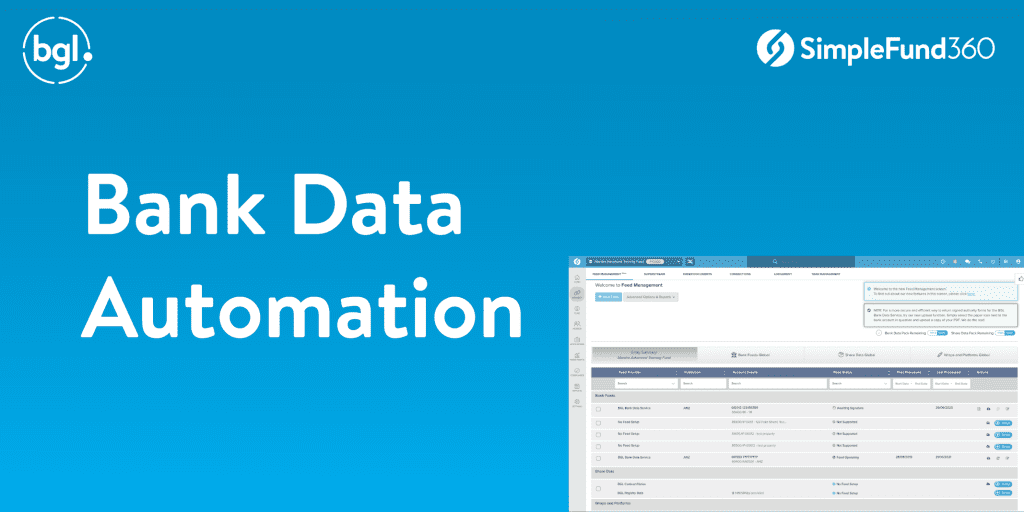
Looking to get more out of your Simple Fund 360 software but not sure where to start?
From my experience, the most important step is to have a plan, and break it down into stages of automation (Bank, share, wrap). Also, be mindful that adding on Bank or Share data is not necessary for every client.
Start with a plan
Ensure you have account details in the software – these will have transferred across from Simple Fund Desktop if they were input there, if not, they can be input in Simple Fund 360. By entering them in, you can see if the account is supported, and also track to keep an eye on if/when this status changes.
Decide if feeds are needed
Once account details are in the software and you are able to determine whether or not the feed is supported. The next step is to decide if the fund needs to have bank feeds set up.
If you know it’s a fund that has one or two monthly transactions, let’s say interest or rental payment, feeds probably aren’t a necessary addition.
The feeds are great when you have multiple transactions occurring throughout the year, even multiple bank accounts (keep in mind a bank data pack, when added to a fund, allows unlimited accounts to be set up using one pack). In no time at all, you will also notice that when a client does a lot of interbank transactions, these will start to match off against each other automatically.
Another great benefit of having the bank feeds is the ability to generate an info request at the start of a compliance job, that covers everything that has occurred in the fund for the year rather than having to potentially ask for bank statements, then process those only to have to go back to the client and request invoices, or further details on deposits/withdrawals, etc. With the bank feed, you have visibility over this information before you have even made contact with them.
As an accountant, I found that I was generally able to complete 75-95% of the processing of a compliance job before we had even sent an info request out the door.
How to set up
Once you have determined that a fund needs bank feeds, you will need to generate an authority form. This will need to be signed by the client and then returned to you to provide to BGL. Having had experience with this process, I can’t recommend enough, providing this to the client when you are either meeting with them face to face, or when you are providing them with other documents for signing. The rate of return we had when including this authority form with a collation pack was much higher than when it was sent as a stand-alone email.
Now, with Westpac accounts, you will need the client to log in and authorise the feed, there is no form. However, if you align this with a client meeting, you can step them through this process.
Another method to consider if you are not getting the client ‘buy in’ that you had hoped for is to outline in the client engagement/fee quote that additional fees may need to be charged for data entry. This was another tool we used to discuss with clients the reason we were implementing this change.
Once the bank feeds were set up for the funds we looked after, the ability to review and provide current information to clients became a breeze, also as I mentioned earlier, the completeness in which an info request could be sent at the start of a compliance job was far, far more efficient – as we only had to go to the client once for the required information, rather than drafting the initial info request blind and hoping that everything was included.
So from here, the first step is to review your funds, ensure you have bank account details set up in the software to check to see if the account is supported, then look to see which funds are suitable for feeds. Once this has been determined, consider the timing on when you will send out your forms. This could be a project to look at before we tick over to the next financial year, which would mean a full year of data in the fund.
Remember you can check your usage levels for Bank Data packs either in the Feed Management Screen or using MyBGL if you have access. If you do need to purchase Bank Data packs or add additional packs, this can be done via MyBGL.
If you didn’t get the chance to catch the Bank Data Feeds Automation with Simple Fund 360 webinar, check it out.

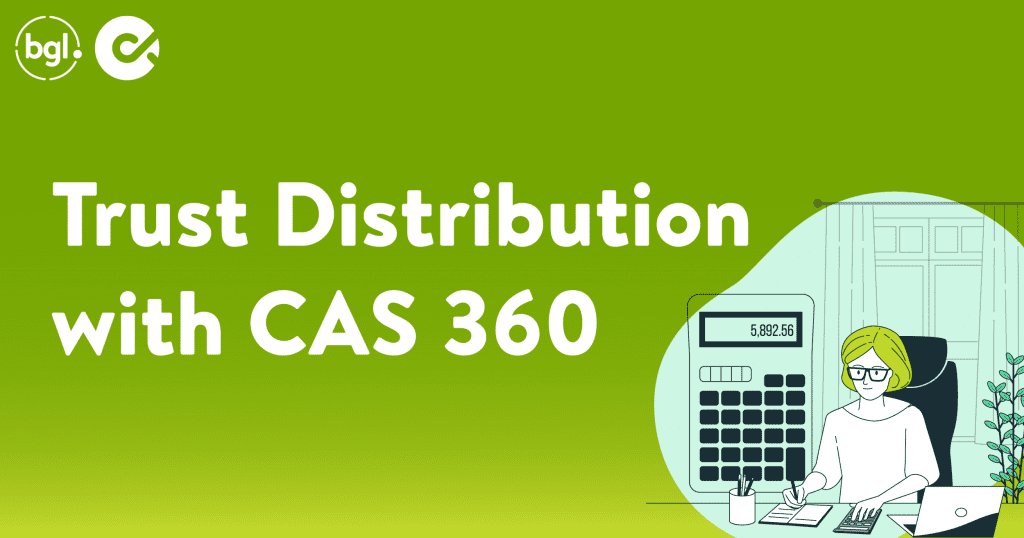
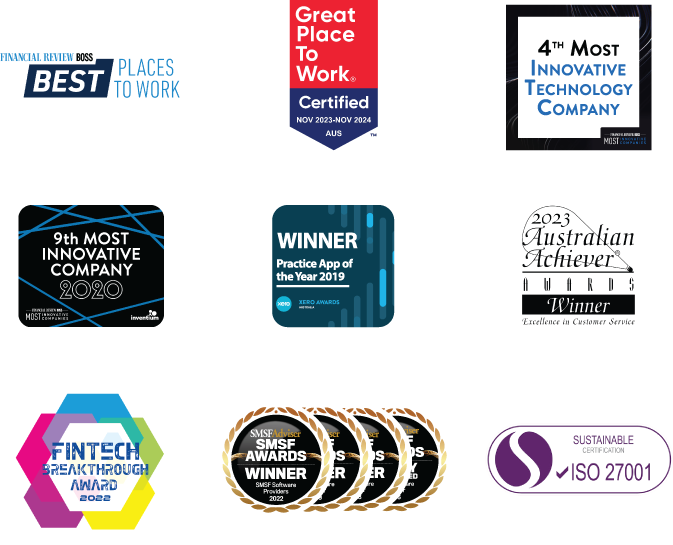
Recent Comments